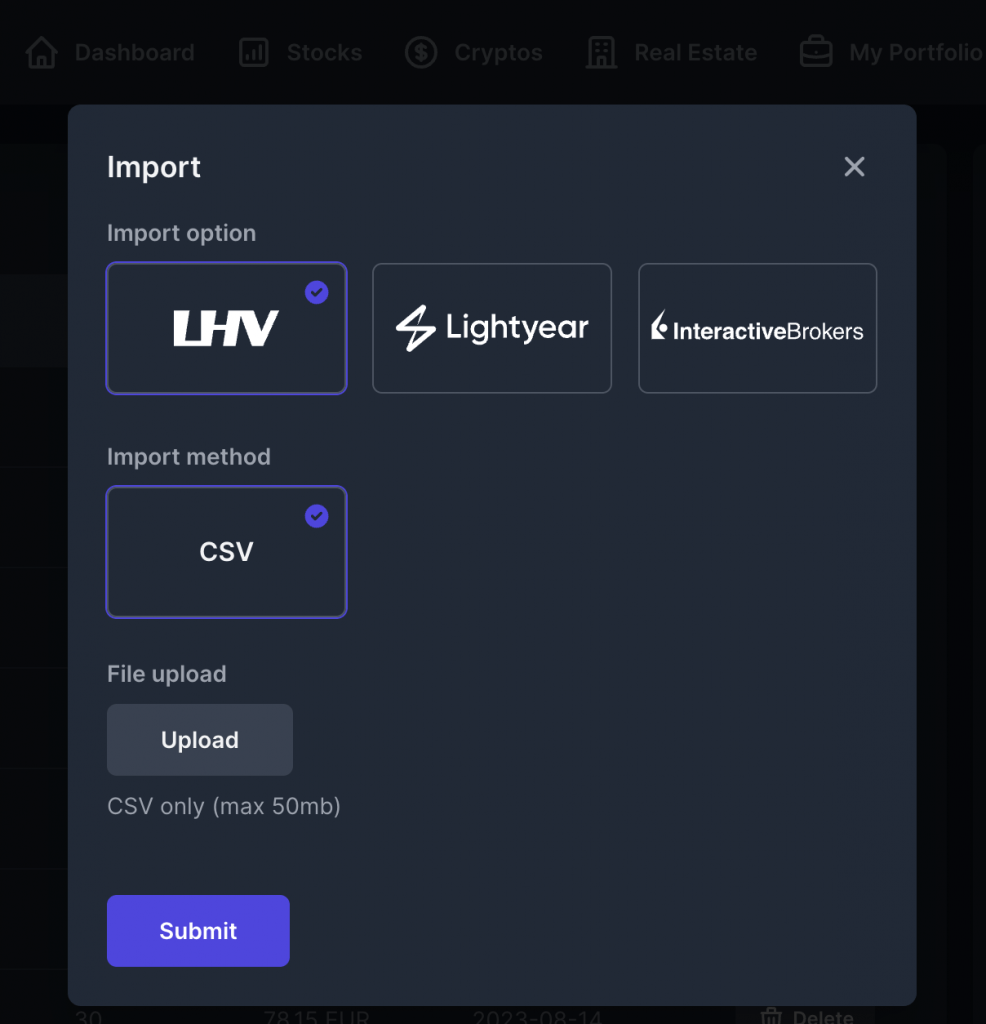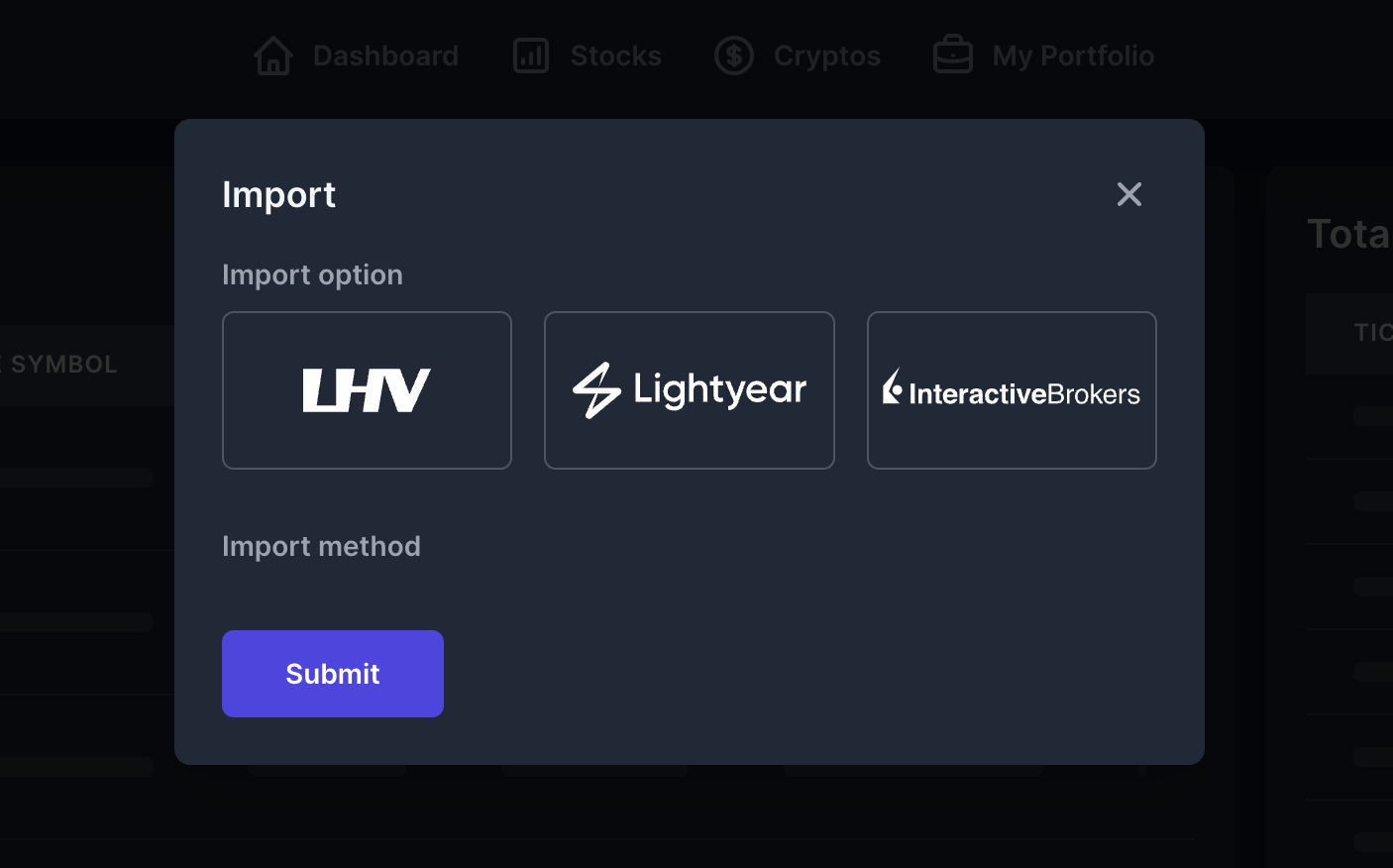We shall briefly go over how you can import your transaction history from supported brokers into your Wealth Beacon portfolio.
We currently support imports from: LHV, Lightyear, and Interactive Brokers
For further assistance – feel free to contact via Discord!
Export from LHV
- Navigate to trade report
- Choose the correct bank account you want to do the export of (If you have only one account then you can skip this step)
- Choose the period (for first import select the furthest date you can to get all the trades in the report)
- Choose securities
- Press export button on the top right and export it as csv
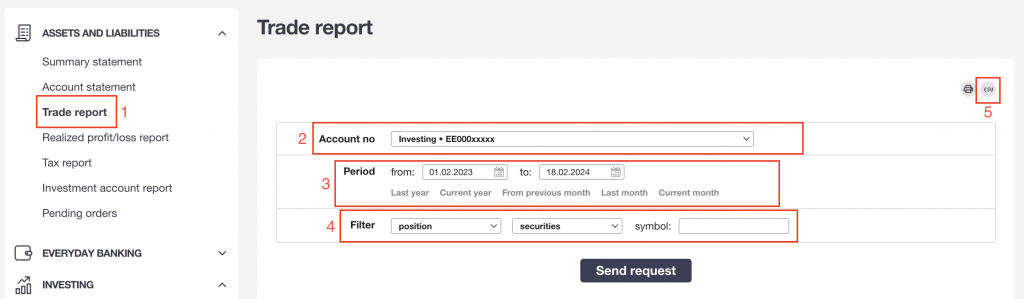
Export from Lightyear
- Navigate to Activity
- Press Download Statement
- Select the period and press export as CSV and download the file to your computer
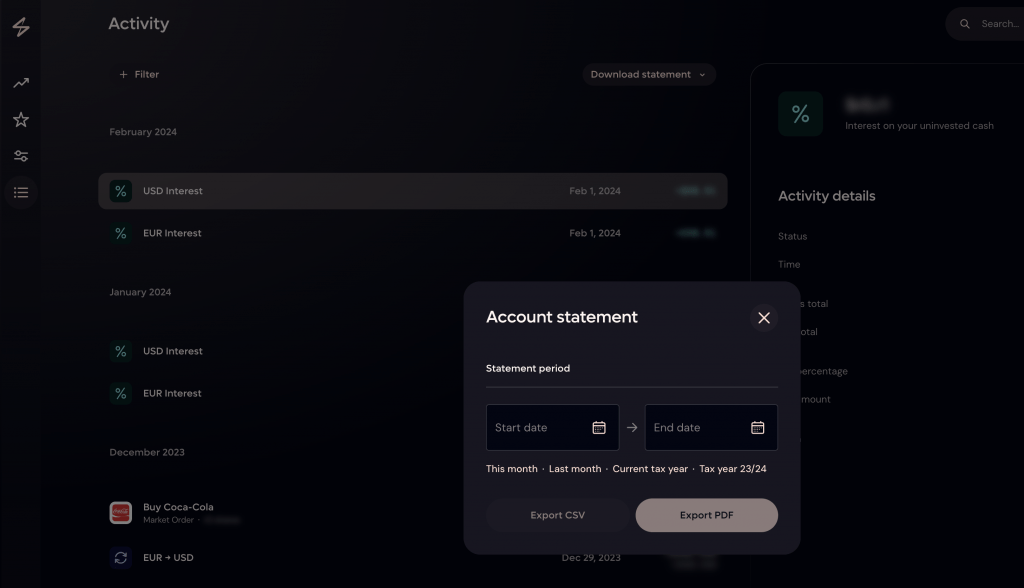
Export from Interactive Brokers
- Go to Reporting -> Statements
- Press Activity
- Choose the time frame
- Download as .CSV
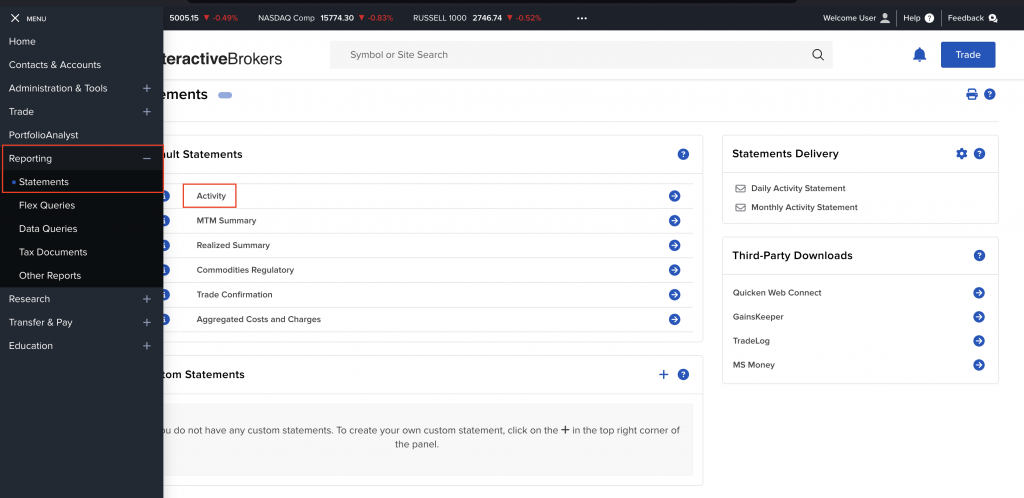
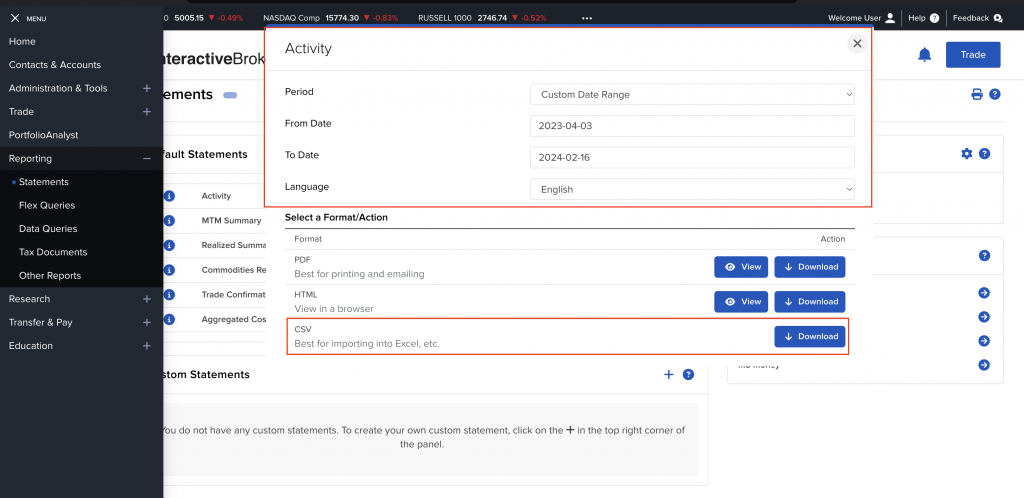
Import data to Wealth Beacon
- Navigate to My Portfolio
- Select import
- Choose the broker you did the export for
- Press CSV and choose the exported file from your device.
- Press submit, refresh the page and you are done!